Tricks, Tips: Version 20 Sage 100 Contractor
Have more than one company? Want a different background color? With version 20, you can select a different background color for each company. Go to the 7-1 screen; on the right hand side, find the field Company Color which defaults to Light Gray. Click on the pull down arrow to see the color menu and choose a different color for the background. Save!
Version 20 doesn’t remember your screen defaults, report forms, favorite reports, and so on.
- The most common call we get is that the checks printed in the wrong format. That’s an example of a Report Form in the 4-3-2 screen which is probably defaulting to Check11.Check_AP. In the middle of the print screen, there is a Report Form field. Click on the pull down arrow and select the one that was specifically made for you; it probably has your company name, like Syscon.Check_AP. Reselect then choose Defaults in the upper left corner of the screen, Save Printing Defaults, so it remembers it for you the next time you’re on that screen. This is the same process in Payroll check printing, too.
- Screen defaults are the next call we get; in the Grid, click on the name of the column heading (it turns blue), then right-click in the blue area and choose ‘Hide Selected Column.’ After you’ve hidden the columns and re-adjusted the width of the fields, click in the Grid again (none of the columns should be highlighted). You’ll see a different menu; choose ‘Save Current Grid View.’
Employees, Jobs, Clients, Parts you no longer use – we never recommend deleting these and you should never re-use one of these numbers. So how to manage when they’re no longer in use? Now you can make them Inactive. As an example, go to the 5-2-1 screen and pull up a list of Employees. In the look up list, choose ‘Options’ and select ‘Edit Inactive Setting.’ You’ll see little check boxes in front of the names; click on the ones you want to make Inactive. Next time you pull up the list, they won’t be there. Need one of them undone? Follow the same steps but choose ‘Edit Inactive’ and uncheck the box! Works the same in the 3-5 Jobs screen, 3-6 Clients, and 9-2 Parts.
Negative Vacation hours – with the release of version 20, a change was made so that people with negative vacation hours would have their 5-2-2 records fail during the Final Compute. Sage has heard you! They took that out as of version 20.7!
Direct Deposit files are not where you expect! The Shared drive letter and MB7 sub folder are GONE! The company files are now on the C or D drive of the server, and most users don’t have access to this location (and they probably shouldn’t). So, when you create these files, don’t accept the default location. Choose a specific location that you know you have access to, for instance, your User folder which often has additional security, or another location that can be isolated to secure these files. Remember the path you saved it to.
Payroll Archives and Fiscal Archives – these used to be done through the 5-3-8 and 1-6 screens, respectively. Not anymore! Now you have to launch the Database Administrator tool, a separate icon that is installed on the server (usually). Check out our Closing the Year webinar recording available on our You Tube channel or our website for the rest of the steps.
Keep on the lookout for more things as we find them and check out our newsletters for more details! – CMW