SMB Performance – Intermittent Slow Response
SMB Performance – Intermittent Slow Response
In a network environment, Master Builder can exhibit very slow performance at intermittent times. In some cases, the slow performance can affect other applications running on the server. One of the common causes for this issue is the Sage Service Host.
The Sage License Server
The Sage License Server is the program that provides a user a license when they log in to Master Builder. This program must run on at least one computer on a network that is running Master Builder. Typically, it is installed on the server that has the shared Master Builder data files. The program runs as a Microsoft Windows service.
To access the Sage Service Host:
1) Login to the computer that is running the Sage License server with an administrator account
2) Click Start Run and enter “services.msc” then hit ENTER
3) Scroll to the service named “Sage Service Host”
The Issue
When working normally, the Sage Service Host is only accessed when a user starts up Master Builder and is assigned a license. This takes a very small amount of resources for the server to execute.
Periodically, the Sage Service Host can begin to “chatter” and start to use large portions of the computer CPU capacity continuously – as much as 50% or even more of the CPU can be dedicated to this service. When this much of the server CPU resources are used by a single program (or “process”), the server does not have enough resources for other programs. In addition to very slow response from Master Builder, there are other strange results that can happen. For instance, users trying to log into the server may be denied access (because the login process cannot be performed), or they may not be able to connect to printers, or they may apparently “lose” a their network drive connections. These are all a result of the server working too hard for the Sage Service Host.
When this type of behavior is exhibited, confirm that the Sage Service Host is chattering:
1) Login to the computer that is running the Sage License server with an administrator account
2) Click Start Run and enter “taskmgr” then hit Enter
3) Click on the “Processes” tab of the Windows Task Manager
4) Scroll down to the “Sage.ServiceHost.Host.exe”
5) Check the CPU usage. This is the percentage of the CPU that the service is currently using.
Typically, the CPU usage for the Sage ServiceHost.Host.exe process should be zero with infrequent peaks of a few percent. If the program is chattering, it will peak at 50% or more and hold the CPU usage continuously.
More Information and Resolution