Servers and Hosting – Part II
Servers and Hosting – Part II So You’re Moving Your Server and Data to the Cloud
In Part I, we took a look at when it’s time to replace or move your local server. If you’ve had 5+ years with your on premise server, you have been blessed! We walked through the pro’s and con’s of replacing existing infrastructure and the responsibilities. In prior years, the decision to make the capital investment to replace network and server equipment, or to move to a hosted solution, was driven by costs and emotional comfort; that’s changed.
In the last year, businesses have had to factor in the need for remote access, which may be new for companies with a local on premise server. Providing remote access while locking down a local network is not for the faint of heart! The need for remote access might push the scales on the side of hosting. But if you’ve never had your equipment hosted before, or you’ve had a bad experience with hosting, you might be skittish. Let’s dig in and see if we can shed some light so you can make a good decision.
Move to Hosting; Server and/or Exchange— What if you don’t want the expense and responsibility of maintaining a local server? About 10 years ago, a growing number of companies had remote Project Managers, so they started moving their data and accounting software to hosted servers for remote access. They were uniquely positioned last March when the world went crazy and everyone had to work remotely. Now the question of hosting data and critical software may be back on the table. There are a couple of facets to consider, so let’s start with shared files.
File Shares and Email—Microsoft 365 is a game-changer when it comes to making Office documents like Word and Excel available without having to log into the server. There are two categories for file shares; OneDrive, which acts like My Documents on your local machine, and SharePoint, which is designed to allow documents to be available to multiple people, and even allows for ‘live’ collaboration. All of the MS Business packages include Email, OneDrive, and SharePoint, as well as Teams.
OneDrive is like a user’s individual file folder, just for them. That was the G: drive at Syscon. On my laptop, it’s My Documents. With OneDrive, you can access these individual documents under your Microsoft account. So when I had to change laptops, I logged in with my credentials and all of My Documents were available to me. No more copying and moving things around and keeping track of what I changed!
SharePoint is for shared files. On a server, you probably have different drive letter names with security for different types of data. SharePoint is similar in that you have a file structure and can apply security. What’s different is how it’s accessed. Rather than logging into the Terminal Server, you can see the file folders right from your computer and access them from anywhere. When we are working together on the same document, we can actually see each other’s changes rather than sending copies or sharing screens. Moving file shares to SharePoint takes some planning, and you’ll be very glad you did it.
When it comes to email, M365 is pretty straight-forward. You’re using Outlook, so it’s familiar to all. The email history has to be migrated and there are some excellent tools to get this done. Access from your cell phone, computer, laptop, or a web browser is available.
Before we move on to critical software, we have to talk about backups. All of this data needs to be backed up by a third party product. You backup your data and email now, and you’ll keep backing it up after you move it to the cloud. You’ve got to have backups!
Hosting Critical Software—Now what about your critical business software? Some products are now available through a web browser such as SalesForce, a CRM tool. Not all software runs in the cloud. Some applications need to run on a server. So if you move your file shares to the Microsoft solutions and want to turn off your server, what do you do about the installed software that still needs a home? That’s where hosting comes in.
There are LOTS of hosting solutions out there. Like any other business choice, you’ll need to do your homework, get referrals, and ask good questions about what is and is not included.
It has to be a company you trust with a good track record. Things you’ll need to know; What support is included? Who installs software upgrades? Are backups included? Do they host others with the same software you need, successfully? What kind of printing is available? Can you bring your own Microsoft licenses? What security is in place? What about adding/removing users?
There are many things to consider and you’re not an IT expert. Be sure to involve a trusted IT professional as you evaluate your choices. Even when you’ve moved data to the cloud, your local firewall, etc., need support. – CMW