S100C – Some Tips
S100C – Some Tips
Copy-Paste from Excel
Many things can be copied from Excel into various grids in Sage 100 Contractor. However, the original Excel data needs to be clean. If you have formatted with dollar signs, the copied numbers will fail. If you have special characters in descriptions, the data will fail and may not copy over at all. Remove all formatting before you copy!
Going From Two to One Monitor with S100C
Historically, Sage has never solved this problem. You have two monitors, use them both, then shut down. You pull out your laptop or go home to a one-monitor situation, and now you can’t see the look up screen, but when you hover over the tool bar, you can see the screen is out there somewhere! It thinks there’s a second monitor.
There are a couple of ways to ‘fix’ this, but the problem will come back when the same circumstances come up again. Our tech team has an idea—they’re developing a script for our hosted clients that will make an adjustment to the file where Sage keeps track of the screen usage. We’re testing it right now, so as soon as it’s ready for prime-time, we’ll roll it out to our hosted clients. Stay tuned! – CMW
Personal Items on the Company Credit Card
So you open up the credit card statement and notice that one or more people put personal items on the company card. How are you going to track what they owe so you can be sure it’s reimbursed?
In the entry screen (4-6 to enter the statement details, or 4-7-3 to enter credit card receipts), use an Asset account with subaccounts. You can use the Employee Loans account, or create one with a different name. In either case, set it up to require Subaccounts. Use the Employee’s number as the subaccount number to keep things consistent.
If the employee pays you back (cash or a check), in the grid of the 1-2 Deposit screen, enter the same Asset account and employee subaccount. If you’re going to take the money back as a payroll deduction, run the 2-4-51 Subsidiary ledger for the Asset account before you start payroll so you have the amount. Then on the Calculations tab of the 5-2-2 screen, use a Pay calc that is specifically setup to post to the same Asset account. When you re-run the 2-4-51 report, you’ll see all the activity and the net amount due after posting payroll.
Job-Related Permits, Bonds
In some contracts, the Owner has agreed to reimburse you for the permit or bond. You have a rough idea of the cost, but not the final number. You order what’s needed and now you have to enter it and track that you’re reimbursed.
Enter the AP invoice as usual and cost it to the job with the correct cost code. We recommend making a copy or scanning the invoice so you can send it to the Owner and request reimbursement. As part of the original setup, be sure the Budget does not include this cost. It should jump out at you that you have a cost and no budget. This also helps keep the responsibility with your Project Manager, since they have access to the Job Cost reports, but not the accounting reports.
When you receive the promised check, make the cash entry in the 1-2 screen. In the grid, use the same Direct Expense account that you used when the AP invoice was created. When you save, you’ll get the Job Cost screen, where you’ll enter the same cost code, as well.
In the Job cost details, you’ll have the history of the original expense and the reimbursement for a net of zero cost to you. – CMW