Progress Billing: What are Those Radials for Anyway?
I was working with some office staff and their list of questions. When you’re in the Progress Billing screen (3-7), and you click the calculator, there are two choices with radials in front of them. What’s the difference and when to use which one?
The first one says ‘Calculate the Current column based on the amounts entered in the Percentage column.’ This is a great one to use when you are asked to bill 50% of a line item, or 25% of a line item. Update the %Complete column with the percent estimated through the end of the Billing cycle, then choose this first radial. The system will automatically calculate the amount for the Current column based on these percentages, and each row can have a different percent.
What about the second radial? Sometimes the decision is to bill a specific dollar amount, so enter the amount in the Current Complete column and choose the second radial, ‘Calculate the Percent column based on the amounts entered in the Current and Stored columns.’ The system will calculate the percent based on the dollar amounts from the Previous and Current columns.
Hint: If you have calculated based on the percent, and you now want to round out the results in the Current column, simply update the numbers in the Current column and use the second radial to re-calculate.