Indirect Cost/Equipment Tracking
Equipment Module—Indirect Costs
We’ve seen a renewed interest in tracking indirect costs, sometimes focused on owned equipment, other times focused on the cost of running a shop and keeping equipment in good repair. The Equipment Module in Sage 100 Contractor is pretty powerful. Some clients are only using it to track equipment and shop costs; others are using it to show equipment costs on specific jobs; others have large equipment and use it to track and post amortization and finances. Let’s take a look at how some of this works.
The two primary drivers are a specific General Ledger account range which isolates these costs from job-specific costs, as well as true overhead costs, and the equipment itself. In this Indirect range, we have an opportunity to capture costs that indirectly support the contract field work. This could include shop labor and related expenses; fuel costs; shop supplies; safety equipment, shop rent, cell phones and other equipment used by project managers and shop staff; field-related vehicle maintenance, repairs, and fees; the costs to maintain and repair company-owned equipment; and similar items.
The pieces of equipment can be general or specific. Some clients have a piece of equipment called ‘Trucks’ and track all truck-related expenses to this group. Others have each truck as its own piece of equipment to help watch the expenses and balance maintaining something old with replacing it. There’s usually one piece of ‘equipment’ called Shop to collect time. This could be for a shop manager, or to track hours spent ‘sweeping’ the shop and general tasks. If you’re tracking specific equipment, a mechanic can actually break down their time by which piece of equipment they were working on so you can track labor as well as outside costs.
Similar to the Direct Expense range, when you use the Equipment/Shop range of the General Ledger numbers, you get a second costing screen. Instead of a list of jobs, you’ll see a list of equipment. Choose the Shop or the ‘#5 truck’ for example, then add a brief description, cost code, cost type, and dollar amount. These create cost records that are now associated with the selected equipment/shop.
In Payroll, rather than choosing which job, you choose which piece of equipment or the Shop for the person’s time, then add a cost code. Choose a job and their time will be costed to the job; choose the Shop or a piece of equipment, the costs will go there; leave these two fields blank and their time will to go overhead.
Now you can run reports of costs for specific pieces of equipment and for the shop. It’s pretty eye-opening to see how much time is spent and how many dollars are spent in support of the field work. If you didn’t have any jobs, you wouldn’t need someone in the shop, fixing equipment, loading the trucks, and so on. On the financial reports, you can now see direct job costs separate from supporting shop work. You’ll see the income minus the direct job costs, then the indirect costs. Do your job markups correctly reflect what it costs to cover these indirect expenses?
For specific equipment, you can track serial numbers, date of purchase, license plate info, and other info. There’s even a tab to determine cost recovery rates. If you have heavy equipment, you can also track a lot of information about original capitalization, depreciation, and financing.
Another amazing feature of this module is the ability to charge a piece of company-owned equipment to a job at a recovery rate. Options include a dollar amount per day or per hour, operating and idle time. When this is setup and entered correctly, it creates job cost records that can be included in T&M Billing and also better reflects the true cost of the job—if you didn’t own it, you’d have to rent it!
This is a separate module and may need to be purchased. Next month we’ll talk about several things that need to be setup and considered when implementing this module.—CMW
Equipment Module—Setup
Maybe it’s a truck, an electric saw, a forklift, or something similar. You may have a Shop manager who maintains the shop, loads the trucks, and maybe even a mechanic to repair equipment. With the Equipment module, you can track these costs by equipment, as well as general costs of running the shop.
Another benefit is the ability to charge pieces of equipment to jobs at a cost recovery rate. After all, if you didn’t own the equipment, you’d have the cost of renting it. Recovering and reporting the cost of company-owned equipment takes on greater importance for T&M work.
So let’s say you’re interested in rolling out this module. What’s involved? In a nutshell, it takes a little planning. We’ve had a few clients decide to add this module (it’s not very expensive at all) and not realize that there were things to create and setup. As they begin to run that week’s payroll, they’re hitting one error after another! This can create some frustration, so planning ahead is definitely recommended.
When the module is turned on, the Indirect Cost range becomes available. In payroll specifically, these fields are ‘missing’ in a variety of screens. When the module becomes active, these required fields are blank until you fill in the details. Let’s go back to the first steps you’ll need to take, then we’ll touch on the rest of them.
From the 1-8 General Ledger Setup screen, the Equip/Shop Expense fields will identify the range of the general ledger numbers available for this module. On the Dedicated Accounts tab, you’ll identify the Equipment Assets, Depreciation, and Loans control accounts. On the Posting Accounts tab, you’ll identify the Equipment Job Cost, Repair, and Revenue accounts.
It’s time to think through the Indirect Cost general ledger numbers that need to be created in the 1-7 General Ledger Accounts screen. We recommend that you mirror your direct and overhead payroll account names and number groupings. For instance, if 5400 is Direct Labor and 6400 is Overhead Labor, create 5600 for Shop Labor. Follow the pattern for other payroll-related expenses. Consider what other expenses you’ll have for the shop. This might include Rent, Repairs and Maintenance, Equipment Depreciation, Fuel, Safety Expenses, and Cell Phones (for PM’s and Shop staff). Create these accounts within the new number range. Remember to leave room between numbers so other items can easily be added.
In the payroll module, take a look at the 5-3-3 Employee Positions screen. The Equip/Shop Wages fields are now available. Add the new Shop Labor account and Save. Then head to the 5-3-1 screen to address the pay calcs. Each of the expense calcs now has the Shop Expense field to fill in. In the steps above you would have created Shop Payroll Taxes, Shop Workers Comp, Shop Benefits, and similar accounts.
Then there’s the opportunity to setup the pieces of equipment themselves and one for the general Shop. All of this is done in the 8-3 Equipment screen. We usually recommend a lower two-digit Shop number. You can create Types to help group different types of equipment for reporting and ease of look up. You might consider a numbering convention such as all trucks in the 100 number range. This is also where you can indicate cost recovery rates by the hour or day.
This is a great module and definitely worth the time for a thoughtful setup. There are many things to consider, some more important than others. Having a little assistance during the setup can help you get off on the right foot. Let us know if you’d like some help! -CMW