Tip – Creating a secure signed check form
Tip – Creating a secure signed check form
Last Tested with Sage Master Builder Version 13.2.0.3
With our larger clients, there can be hundreds of checks generated at a time for both payroll and accounts payable. Naturally, people want to create a digitally signed check form to avoid having to physically sign the checks, but there are a few technical challenges to overcome to create a signed check form that is reasonably secure. Like physical signature stamps, your signed check form can be “locked” away to help protect it from unauthorized use. With a little bit of set up, it is easy to add a signature to a check format that only the appropriate people can print.
Creating the Check Form
First, to get a good digital image of a signature, create the signature with a black felt tipped pen – a fine point Sharpie is perfect for this – on plain white paper. Sign a little larger than would be normal. A digital signature will maintain its quality much better if it is reduced from its original size when used on a form than if it is expanded from its original size. Scan the signature page with any reasonable scanner. Using a simple graphics software tool – Microsoft Paint works perfectly well – open the scanned image and crop it so that there no extra white space around the signature. Save in “Monochrome Bitmap (*.bmp; *.dib) format.
Now create your SMB check forms. To use the signature bit map (signature.bmp in this example) in your check forms, you will need to copy the file to four locations:
X:\MB7\Report Forms
X:\MB7\BMP
C:\MB7\Report Forms
C:\MB7\BMP
where X:\ is the network drive where your Master Builder data resides. (See tip on
Image Files in Report Designer.
)
Modify or create the new check forms using the signature file as normal in Master Builder’s form designer. Make sure to force the signature image to be proportional with the “proportion” icon in the form designer.
To Secure the Check Form
With Master Builder, the only thing we need to secure is the actual digital image of the signature. This is done using the workstation and network level file security. Have your network administrator set rights on the specific “signature.bmp” file so that only the people that should be able to print checks can see or access the file in the following locations on the network.
X:\MB7\Report Forms\signature.bmp
X:\MB7\BMP\signature.bmp
Secondly, set up local users for the people that should be able to print checks on the workstations where the checks will be printed and set the security on the file “signature.bmp” again so only those that should be able to print the signed checks can see or access the files.
C:\MB7\Report Forms\signature.bmp
C:\MB7\BMP\signature.bmp
If a user that does not have access to these files tries to print the signed check form from Master Builder, the form will print, but the signature will not appear.
Important Things to Note
Using this method to secure a check form, there are a few things to remember.
– The secure check forms can only be edited on workstations (computers) that have the digital signature copied to their local drives.
– Only someone that has network and local workstation rights to see the digital signature will be able to edit the check forms.
– Only someone that has network and local workstation rights to see the digital signature will be able to print signed checks.
(law)