Running Multiple Versions of Master Builder Simultaneously
Running Multiple Versions of Master Builder Simultaneously
Sometimes, it is advantageous to run multiple versions of Master Builder simultaneously on the same computer. For instance, if you wish to test custom reports in the next release of Master Builder prior to installing the new release into production. Note that these instructions are specific to Microsoft Windows 7. Prior versions of Windows will also work, but the details of the steps may be slightly different.
First, create a shared folder on your local (typically C:) drive. In Microsoft Windows 7, this is done by:
- Using Windows Explorer, create a folder on the C: drive with a logical name. For instance, if you are upgrading from MB 15 to MB 16, create a folder called “MB15 Share”.
- Right-click on the new folder and select “Properties” from the menu
- Select the “Sharing” tab
- Click “Share”. By default, the share will include your current user name. You can add users if you have multiple people logging into the computer to use Master Builder.
- Click “Share” again, and then “Done”
Next, set up your computer so when you log in, the new share will be assigned a drive letter such as “Y:”.
- Using Windows Explorer, right click on “Computer”
- Select “Map Network Drive”
- Specify a drive letter that is not currently in use with a network connection or another local share. In this example, we will choose Y:
- Browse to the shared folder that you created above and click “OK”
- Make sure the “Reconnect at logon” check box is checked
- Click “Finish”
Copy (don’t cut and paste) the folder “C:\mb7” and all the subdirectories and contents to the shared drive (Y:) as Y:\MB7.
Run the Master Builder upgrade following the instructions to install to the C: drive. If your local machine is the license server, you can upgrade that as well. When you are finished, your desktop icon to Master Builder will now point to the current version of Master Builder.
Create a desktop shortcut to the older version of Master Builder. The file you would link the short-cut to may be different depending on the version of Master Builder that you are running. For version 14 to 16, the short-cut should be linked to:
Y:\MB7\PROGRAMS\SageMasterBuilder.exe
where Y: is the drive letter you assigned to your shared drive.
You can now run both versions of Master Builder simultaneously. Be careful when testing a Master Builder database with your new version of Master Builder. Be sure to make a copy of it with a different folder name. Once you have upgraded the company database to the new version of Master Builder, it cannot be reversed to an earlier version easily.
posted by
LAW