Vouchers in S100C
When Textura or a GC Pays Your Subs… We have a client with an exciting new project coming up. Many of their subs will be paid directly through Textura, so the question came up, how to make the entries and run the job in S100C?
Great news—S100C is nicely built to handle this very well! Here are the general concepts and how the data will flow. If you have specific questions, let’s get on a call.
There are no changes to your billing. Setup the progress bill with the Schedule of Values including your items as well as your subcontractors’. Track your billing, Change Orders, and job costs as usual.
When the draw is paid, you will only, receive a portion of the funds; the rest is distributed to the subs, directly. In the Cash Receipt screen, pull up the open invoice and your regular checking account. Enter the amount paid directly to you and Save. In the same Cash Receipt screen, separate entry, use a cash clearing account, pull up the remaining balance of the invoice, and enter the amount paid directly to the subs, in total. This should be the balance of the draw request. When you Save, the funds will be in the cash clearing account.
In the AP module, select all the open AP invoices that were paid directly by Textura (or the GC) and select them to pay. Confirm that the total to be ‘paid’ matches the total in the Cash Clearing account entry.
In the Vendor payment screen, select Voucher instead of check. This will create vouchers that you can even share with your subs so they know what to expect and what invoices are being paid. In the following screen, select the same Cash Clearing account and ’pay’ the Subs, printing the vouchers to share (optional). This updates all the open AP, and your final double-check is that the Cash Clearing account should be back to zero! -CMW