T&M Billing
T&M Billing
The T&M Billing module in Sage 100 Contractor is really nice. This takes job cost records and allows you to apply specific rules, by job, to generate detailed T&M invoices. This can be a great time-saver while making the invoices accurate, matching the terms of your contract.
Before I share a few details, I wanted to ‘clear the air’ on when you can use this module. On a recent client call, they had previously been told that if any costs hit a job before the T&M tables were setup, they could not use this module. That is completely false! As long as there are job costs records, you can use this module.
So how does it work? There are a couple of options, making it very flexible, job by job, to match your contract terms. In the T&M Setup screen (3-10-1), there are categories by Cost Type—Material, Labor, Equipment, Subcontract, and Other. In any combination, you can enter the markup, and you can indicate if it will be detailed on the bill or ‘hidden’ as part of the cost item. You might mark up materials by 10%, then add 5% Overhead and 5% Profit. On the same job, Subcontract costs might not have a markup, but you can add Overhead and Profit; and so on.
There are so many ways to bill Labor on a T&M job, and this module gives you a lot of flexibility. All Labor can be marked up by a specific percentage, then add Overhead and Profit. In most contracts, it’s a specific rate based on the person’s position. There might be an agreed rate for Foremen, for Journeymen, and for Supervision. The table allows you to setup the rate per hour (and be specific about overtime), by Cost Code. As an alternative, you can indicate a specific rate by person; very flexible. One job can be by cost code while another can be setup with a rate by person. You can even set a minimum number of hours.
Equipment has its own Rate table if you need more details than cost-plus. The table can be created by Equipment Type, or for specific pieces of equipment. Enter the rate based on Operated, Standby, and Idle. This also has an option for minimum hours.
Once you have the table setup and some costs on the job, you can run the Compute process through a specific date and take a look at the results. There are quite a few report options—include hours, by cost code, by cost type, and many combinations. If there are costs that are not to be billed, these can be flagged as Not Billable, then re-compute to see the results.
Print (we recommend keeping an electronic image), then post. The billing is now available in accounting and the cost record statuses are automatically updated to Billed.
Warning: Rolling out this module for the first time takes some planning. We recommend making a copy of your data and practicing. We also recommend some training. Once you have this nailed down, you’ll wonder how you did T&M billing before! – CMW