Sage Second Screen
Back in 2012, more and more clients were using multiple screens – a growing trend. Now it seems like most people have at least two screens; and some of you have even more! Most of our software programs seem to ‘remember’ what screen we opened them up on last time. When I launch Teams, it opens on the monitor to the right which is where it sits all day. When I’m down to one screen (on the plane), it opens on my one and only monitor – no problem.
Sage 100 Contractor has not been able to get this logic working. When I open S100C and move the Client screen to a different monitor to work, then the next day I only have one monitor, it thinks it’s displaying the Client screen on the second monitor – which doesn’t exist.
So why mention 2012? That’s when Larry did a short video on this issue and showed how to move the phantom screen back to the computer you’re working on. The video is still on You Tube, although the screen layout looks a little different these days, and he walks through the steps.
If you don’t want to pull up the video, here are the steps. When the screen is opened and you can’t see it, but in the tray, you see that the program thinks it’s being displayed, hover over the screen in the tray with your mouse. Right-click with the mouse on the hovering image and choose Move. With the keyboard arrows, move to the left/right or up/down until you can see the image, then left click. If you close it and re-open, it will now be in the right place. I guess we’ll have to give Sage a little more time to address this. – CMW